Technology
Crestomere School was chosen this year to be part of the Understanding 21st Century Skills pilot program in the Wolf Creek School Division. This means Crestomere School is a leader in Central Alberta regarding technology and technology-based inquiry learning projects. Check out this site regularly to see what we've been doing at Crestomere School, and how we did it!
What are “21st Century Skills”? They are the content knowledge and applied skills that today’s students need to master to thrive in a continually evolving workplace and society. These skills include things such as creating from original material and sourced material, collaborating globally and personally, using critical thinking to problem solve with a variety of tools, and communicating thoughts and ideas not to just the teacher, but to a wider, global audience.
Technology Based Learning Projects
See below for project ideas, how-to guides and more!
COMMON CRAFT VIDEO PROJECTS - GRADE 9 SOCIAL STUDIES
Common Craft videos are great tools to use for classroom learning! These videos are creative, illustrated, animated videos that explain complex concepts in basic, easy-to-understand terms. Mrs. Ingram's Grade 9 class chose to explain Canada's Charter of Rights and Freedoms to you IN PLAIN ENGLISH using the Common Craft method. Check out the final results below!
How to do Common Craft:
- Decide on a topic. This topic should be rather complex, but easily broken down into steps, categories, or segments.
- Research your topic. The students created TEN deep inquiry questions to guide their own research, questions which required detailed responses rather than one-word answers, and forced the students to make connections between major concepts.
- Collate your research into a comprehensive script. The script should be clear and concise, and break the information down into simple and straight-forward explanations, while still maintaining good sentence and paragraph structure, and elevated vocabulary and use of figurative language.
- Decide on props and illustrations. Use the script template to help organize what you want to use when you need to use it.
- After having your script and props approved by the teacher, students will then begin building their props and illustrations. Keep track of scenes by numbering them. (Once filming begins, you might also realize more props are needed - that is okay!)
- Record your script. Use the freeware program Audacity to record your voice, add effects if needed, and then save each clip as an mp3. Each clip should be brief - no more than 2 or 3 sentences. This will enable you to edit more easily later on in the project.
- Video tape your production. As you listen to your mp3 clips, use your props, illustrations, and hand motions to emphasize certain points.
- Import your video and audio clips into a video editing program (we used iMovie). Line up your audio clips with your video clips, and mute the volume on your video clips to prevent echoing.
- Add titles, labels, music (very low), and effects, if desired.
- Finish your project and share with the world!
Materials and Tutorials:
Green Screen Videos- All Grades
Video production is one of the favorite activities of our Crestomere students! We use our green screen for nearly everything: social studies, LA, music, drama, and science! The document below entitled "Technology at Crestomere School" contains information about how we built our green screen, tips and tricks for filming, and how we edit using iMovie. Enjoy the links provided which display some of our green screen talents!
Green Screen Resources:
Read about Green Screen "Tips and Tricks" in Technology at Crestomere School
View Mrs. Ingram's PPT Presentation on successful Green Screen Productions in Go Green Screen Web Version
End of the Middle Ages Docu-Drama Project (Grade 8 Humanities)
This project was done to combine LA with Social Studies for the first section of the Renaissance unit. The students read through the teacher-created "How the Middle Ages Ended" booklet as a class, highlighting key points and noting where more research is needed. When the booklet is finished and all related video content is complete, discuss the project with the students and set up expectations. Make groups and assign topics to each group, measuring group dynamics, FOIP allowances, and strengths/weaknesses. Students may then have a few classes to research and build a script, a day to practice and organize props, and then the students will film the skits using a green screen. The students or the teacher can edit the movie to create a docu-drama, and then post it on YouTube!
End of the Medieval Ages Docu-Drama Video (video unavailable at the time)
Economic Systems (Grade 9 Social)
Learn about the differences between Mixed, Market, and Planned Economies!
The Age of Exploration (Grade 7/8 Humanities)
Join the 7/8 Humanities class as they travel through time and across the Atlantic to explore the New World!
The Age of Exploration (video unavailable at the time)
Marketing Techniques (Grade 9 Social Studies)
How does consumerism influence us? How do commercials work? Learn about marketing techniques in this tongue-in-cheek video from our Grade 9 social stars! (Video currently unavailable.)
The Nervous System (Grade 7/ 8 Science)
The 7/8s sang, danced, and virtually traveled through the nervous system using green screen technology! (Video unavailable due to music copyright issues.)
Web 2.0 Tools- A Symbaloo Mix
There are so many resources on the Internet that can be used or adapted to create amazing 21st century learning opportunities. Check out these Symbaloo mixes to find the perfect app or Web 2.0 tool to assist you in your learning journey!
Web 2.0 Tools for Learning
http://www.symbaloo.com/mix/mathapps
Math Apps for the iPad
http://www.symbaloo.com/mix/web20tools25
ANIMOTO MOVIE CLIPS
iMovie and Final Cut are favorite movie-editing software programs in our school amongst the older students, but younger grades are getting their feet wet learning how to edit, insert music, and use video transitions as well! Rather than use the more complicated editing programs on our Macs, the younger grades are beginning with Web 2.0 tools such as Animoto.
In the Grade 5/6 computer class, students put together "mini-documentaries" about topics that fascinated them. A video made about tornadoes was used as a study tool for the class' "Weather Watch" unit, and a video made on famine in Somalia made it to a school assembly, and inspired the Junior High students to participate in the 30-Hour Famine! Now that's some cool school spirit!
CLAYMATION VIDEOS - JUNIOR HIGH SCIENCE AND OPTIONS
Just when you thought claymation was a thing of the seventies, it's back... and with a vengeance here at Crestomere School! The students were introduced to the art of claymation through a Junior High option class, and have been incorporating it into their inquiry-based projects ever since. Most recently, the students produced claymation videos about various human body systems, such as the circulatory and respiratory systems. This was inspired by one of our favorite YouTube videos, "Molly the Marshmallow" (find her video here: Molly the Marshmallow). Our final results will be posted soon, just as soon as they are uploaded to Mrs. Ingram's YouTube channel.
How to do Claymation:
- Decide on a topic, and thoroughly research it.
- Collate your research into a comprehensive script. The script should be clear and should contain all of the necessary information to explain the topic in detail to an outside audience.
- Decide on props and characters that will animate your script. They should be easy to manipulate and move. Build the necessary items out of modeling clay.
- Photograph a scene, move your claymation figure or prop just slightly, photograph the scene again, move the figure or prop just slightly again, etc. You will have MANY photographs when you are done your project.
- View your photographs on the camera screen before dismantling your claymation props and settings, just to ensure the fluidity of the scene is good enough and you don't have to take any additional photographs. ** The smaller the motions and the more photographs you take, the more seamless the claymation animation will be.
- Import your photographs into a movie making software, such as iMovie or Windows Movie Maker. Align your photographs so they are in order, and make their duration very small. Play your video to ensure the speed is ideal.
- Add textual information to explain what your claymation characters are doing, or use a voice recording program to narrate the video (iMovie has voice recording directly built into it; otherwise, use Audacity and make audio clips, which can then be imported into your movie making program).
- Add titles, transitions, music, and effects to add interest and excitement to your video. Be aware of any copyright issues regarding music, effects, and still photographs.
- Be sure not to put your full name or any other personal information, such as the school's name or your location, on the video. If the video remains anonymous, then it can be shared publically.
- Present your video to a wider audience!
Materials and Tutorials:
VIRTUAL POSTERS - GLOGSTER
Forget boring posters that get pinned up on a wall for a couple of weeks, then recycled or trashed. The students at Crestomere School love making online posters using a Web 2.0 tool called Glogster, which is a virtual poster site that allows students to not only add images and information to a traditional type poster, but also embed music, video, and external links. These posters can be emailed, uploaded, and embedded just about anywhere for anyone to see. Talk about expanding your audience! The program is free - you just have to make an account. Teachers, you can purchase a class account for relatively cheap, and then add your students to your account to increase security
and privacy. However, if you are doing your part with Digital Citizenship, your students should be fully capable of signing up for their free account, ensuring their privacy, personal information, and online behavior are all following appropriate usage agreements.
Check out what we've made so far!
- Model Cars Option - Research Glog: 40-B Tiger Shark
- 3/4 Group Projects about Ball Python Snakes: Animals Care and Husbandry
ONLINE POLLING AND VIRTUAL SENTEOS
Not every school has a set of Senteo machines with which to poll students, do fun and quick reviews, or check for understanding. (To those of you who don't know, Senteos are handheld devices that link to a computer program: real-time polling, reviews,and checkpoints can be done in class with results appearing on the SMARTboard screen instantly. Very handy!)
Crestomere School does not have Senteos, but thanks to the magic of the Internet, that isn't a problem. Teachers in the junior high wing have been using www.polleverywhere.comto accomplish student polls and reviews. With this website, the teacher simply sets up a free account, enters questions with multiple choice responses, and then posts the questions one at a time on the SMARTboard.
The teacher must click "Start Poll", and as soon as it begins, each multiple choice answer is assigned a text message number. Students use their cell phones or iPods/iPads with the app "Text Plus" to text in their response. Poll data is displayed in real-time on the SMARTboard, giving students an idea of what the correct answer might be. It is a fun way to review, and a good lesson to students to not always choose the answer that the first person to respond chose - that person could be wrong! Students learn to rely on themselves and their own answers. All data is anonymous, so this isn't a tool that you could do actual quizzes on for grading.
PUBLIC SERVICE ANNOUNCEMENTS / COMMERCIALS
iMovie and Final Cut aren't just computer programs designed for Green Screen projects - these programs also have pre-designed templates for commercials, movie trailers, and much more. Because of the pre-packaged designs, students already familiar with the software programs find it fast and easy to put together powerful Public Service Announcements (PSAs) about certain topics they are passionate about, or create movie trailers as book report or history projects.
For example, the Grade 9 students were challenged with the performance task of making Albertans aware of some of the major and controversial issues surrounding Canada's and Alberta's environment. Topics suggested were biodiversity, climate change, emissions control, and the controversy surrounding Alberta's oil sands. The students had to do independent research, compile their facts (both scientific and political) into a research paper, design a visual presentation, and create a PSA video for the public. Once all of these items were complete, the students traveled to the Lacombe County offices and presented their findings and suggestions to members of the environmental board. These presentations sparked a half hour debate between career environmentalists and our Grade 9s, with valid points and questions offered by both parties. It was a wonderful experience.
ONLINE PUBLISHING - MAKE YOUR VOICE BE HEARD!
At Crestomere School, some of the major 21st Century "Skills for Learning" we value are Digital Literacy, Collaborative Learning, and Networking. To achieve some of these competencies, we attempt to use online publishing tools whenever available, to share our
learning, present to a wider audience, practice our digital literacy and citizenship, and to learn from others. Below are examples of online tools we've used to share some of publication projects:
MIXBOOK:
Mixbook is a Web 2.0 digital scrapbook tool, but don't think it is just for scrapbooking! The possibilities with this program are endless: book writing, recipe books, scan in artwork for coffee table art books, topic encyclopedias, journals and diaries, novel study character albums, or whatever else you can think of! Check out the examples below.
- Crestomere Urban Legends Mixbook - Junior High Language Arts
- Parts of a Flower - Mixbook Project Exemplar and Guide (not a Crestomere Production)
- Check out these tutorials on how to use Mixbook: Official Mixbook Tutorial
ISSUU:
Another beautiful graphic publisher found free online is the Web 2.0 tool "Issuu", a magazine program that presents your content with vibrant visuals and clear text.
How to Use Issuu:
- Have your students create their magazine article in a Word document, arranging their content in text boxes using magazine article style (have them view several articles so they understand how a magazine layout should appear).
- Backgrounds need to be .jpg images inserted into the page, and formatted using the "Send to Back" or "Behind Text" format options. Do NOT use the "Background" feature in Word to create magazine backgrounds - these do not translate well to PDF. (They tend to tile and are very distracting).
- When the article is done, have them save it as a PDF file (found in the "Save As" options in Word) and email it to you, where you can compile all articles in a folder.
- Once all articles are in and are in PDF format, you will need to combine them all into one large PDF file. Use the PDF reDirect 2 software, installed on all Wolf Creek School District machines to do so. (Use PDF reDirect, not PDF reDirect Pro.)
- To use PDF reDirect, open the program. You will see a box titled "Merge Documents". Select all your PDF magazine articles and drag and drop them into this box. Use the blue arrow buttons to organize them into the order you desire. When you are content that everything is as it should be, give the file a name and click "Save". All PDF documents will be saved as one file.
- Log into issuu.com - this requires an account but it is free.
- Upload the magazine PDF document. Fill in all the necessary information boxes as prompted.
- Once the file is uploaded, you can set the privacy settings. If you did your digital citizenship correctly, there will be no identifying factors in your magazine and all FOIP issues covered. You can share the publication with the world!
- Copy the link of the publication and share it on your class website or Edmodo page.
- Check out our Junior High Humanities project, the "Japan Today" magazine!
Computer Animation (paint.net)
Students have been combining art (and a lot of patience) with their core studies to create informational computer animation videos as teaching tools! The videos thus far have been created on Paint.Net, a painting and sketch program installed on all Wolf Creek Public School computers. Students begin by painting a single image, and then copying the image to a new file. In that new file, the kids produce subtle changes that move towards a final outcome. This process is repeated many, many times. The students then downloaded their plethora of images into iMovie, and edited the animation so that each shot lasts only a portion of a second. When the movie plays, the image appears to move. One group had over 600 images in their video - that's a lot of "subtle" changes to make!
iPads in the Classroom
Crestomere School has been lucky enough to be selected for a pilot project in Wolf Creek School Division in which we utilize iPads as assistive technology with our special needs students. Crestomere has a bank of four iPads that have been loaded with apps designed for assistive learning. Many apps are free and easily managed, but some have been purchased by the school with special needs applications in mind.
The Grade 3/4s learning to properly handle their iPads before exploring.
- Sentence Magic, Whirly Word, and Popmath.
- Math Symbaloo with Links to mainly free Math Apps for Younger Students
- LA Symbaloo with Links to mainly free Phonics and Reading Apps for Younger Students
Puppet Pals Presentations
At the higher grades, the Junior High are having just as much fun as the young ones with some of the same apps! For example, the Puppet Pals HD app is used to storytell and create at the younger grades, but in Junior High, we are explaining lofty ideas such as "Supply and Demand in a Mixed and Market Economy" using the same program! The students were challenged to explain the theory of supply and demand through a "shopping demonstration" using the puppets, external pictures, and their own voices.
Rock Band Option - Junior High
Inspired by the viral YouTube video "North Point iBand", Crestomere School started up a technology-based Rock Band option for our music enthusiasts at the school. The junior high students involved in the class have begun to produce a song created solelyfrom their iPods / iPads, using downloaded apps such as Garage Band, Bebot Robot Synth,and more. Results will soon be posted!
North Point iBand Inspiration
EDMODO
This year Edmodo was piloted in the Junior High wing of Crestomere School. Edmodo is a free and secure social learning network for teachers, students, and schools. It provides a safe and easy way for us to connect, share content, and access homework and school notices. Many Junior High students are using it with much more reliability than a traditional paper agenda, and teachers have begun incorporating the social media program into school assignments, such as posting on current events and learning how to make 'intelligent online comments'.
Signing up for Edmodo is easy - one teacher at the school may begin a school account, and then the rest of the staff can build off of that account. Class pages must then be created. Codes are given for each class page, and students then sign into Edmodo using those codes. Parent codes are available: this means parents can see what is happening in the classroom and can communicate quickly and easily with teachers and their child. Parents cannot see the information of other students - only their own children. Grades can also be shared between parents, students, and teachers through the Edmodo gradebook. If you need assistance getting set up with Edmodo, be sure to visit their Help Page, which is extremely comprehensive and clear.
Digital Portfolios
The Junior High students have bravely and willingly piloted our new Digital Portfolio plan this year at Crestomere. The students are using Google Docs as a storage area for assignments and rubrics, and then display their work through a visual Web 2.0 tool called Symbaloo. The result is a beautiful, aesthetically-pleasing, and portable Digital Portfolio which the students are proud to show to engaged audiences. Symbaloo is a very user-friendly and secure site that uses tiles (buttons) to link back to stored content in Google Docs. By combining these two Web 2.0 tools, we are providing a double layer of security: content in Symbaloo is set to private, so only students can access it when they want to display their portfolios, and then the content within Google Docs is also set to private, so students must also be signed into Google Docs for the Symbaloo tile to open. Added privacy protection is always a bonus!
How to Use Google Docs / Symbaloo to build your portfolio:
- Open Symbaloo and Google Docs accounts. Teachers. have the students give you their username and passwords and store them in a secure area, just in case they forget how to log in (and they do on a regular basis)!
- If assignment are not stored on the computer already, they must be scanned in as a pdf so they can be uploaded to Google Docs. Crestomere students use the office photocopier to scan and email their documents to their Wolfnet accounts. The photocopier is quick and easy to use - if students scan in documents on a regular basis instead of waiting to do them all in one day, this is quite a pain-free process.
- From the student Wolfnet account, open the scan and save it to the Z:drive (student folder on server). Name the document for easy reference.
- Log in to Google Docs and press the upload button (looks like a printer). You can upload more than one file at a time.
- Set your privacy settings for each document to private. Ensure your documents only have a first name, not a last name or any other personal information.
- Open the document in Google Docs. You will notice each document has a URL address attached to it (top address bar on your web browser). Copy that URL address.
- Open your Symbaloo account. In your webmix, click on any blank tile. (It will say "Add Tile"). At the top of your web browser, it will give you an opportunity to search for a tile. Ignore that and click "Make your own tile".
- Paste the address of your Google Docs document in the address bar of the "Make Your Own Tile" screen. Rename the tile and check the box that indicates the tile name will appear on the tile.
- Students can select the appearance of their tiles, from tile color to even selecting a personalized image for the tile. Some students choose to color-code their portfolios, with math assignments being all red, LA assignments all blue, etc. Some students choose images that associate with the content of each tile to make their webmixes very eye-catching.
- Click save and then drag the newly-created tile to a location on your webmix. Click on the "Share Webmix" button in the right-hand corner above the tiles. Ensure that privacy settings are set to "Private".
Blabberized Green Screening
Bringing images and learning to life can be done easily with the Web 2.0 program "Blabberize", which allows students to take any still image and give it a talking mouth. Students can then record their own narration, making it appear as if the image is speaking. The program is free (you have to sign up for an account, so practice good digital citizenship) and does not have to be downloaded. Students had fun experimenting with Blabberize, but then we took it to the next level. We took photographs of our animal images in front of the green screen, Blabberized the image with our Animal Farm persuasive speeches, saved our Blabberize videos as an .mov file, and then uploaded it to iMovie. The students were then able to place their Napoleon or Snowball images in any scenario, add uplifting or military-themed music, and have some fun! Never before has writing a 3-point persuasive argument been so fun!
Snowball's Speech - Animal Farm Propaganda Video
Blogging
Now and then, students in Crestomere School enjoy showing off their work through blogging - we typically use Blogger here at the school, although Wordpress is another popular site. Blogger is not a site that allows multiple users to post into one blog, so students typically email the content they'd like to see up on the blog to their teacher, who then simply copies and pastes the content into a new post. It is a fairly simple method, and one that allows the teacher a moment to peruse content for appropriateness and authenticity before the post becomes public.
Here are some sites that have been created by Crestomere students:
- Our "Roaring Twenties" blog is being used as a research resource by TWO American high schools this year!
- History of the Roaring Twenties Blog - Grade 7/8 Language Arts
Image Remixing & Storytelling
Any subject can benefit from this next area: image remixing and storytelling. This isn't just a category for Language Arts teachers or Art teachers. There are many online tools that can be used for digital image creation and remixing. Here are some projects that we have used for digital image remixing:
Collective Rights Stamp Creation - Grade 9 Social Studies
For this project, we used the programs Paint.net and Microsoft Word (which can do a lot for image remixing surprisingly), which can be found on any Wolf Creek Public Schools computer. Students, after learning about the collective rights groups of Canada, were to use digital images and 'remix' them into a professional, seamless, and vibrant stamp that could hypothetically be used by Canada Post. The students searched for free-use images on Google, and copied them into either Paint.net or Word. Using the Picture Formatting tools, they were able to change the color of the image, make certain parts of the image transparent, blur the edges, gradient the color, and much more, until the images they had chosen were layered into a cohesive stamp. Then the students had to write a detailed paragraph about each selected image and how it connected to the collective rights of certain groups in Canada. Here are some exemplars.
My Wild Self Project - Grade 3/4 Art & Language Arts
Mr. Beechinor created this fun project, which spans a few different curriculum areas. In this project, the Grade 3/4 students went to the website Build Your Wild Self, which they can easily access through Mr. B's class Symbaloo site. "Build Your Wild Self" is a free website - the students do not have to sign up for an account - but this means they cannot save their creations within the website. From there were able to use the imaging tool to create a version of themselves as a wild animal. The program allows students to mix various animal body parts with human body parts to create fantastical hybrids with a plethora of unique personality characteristics. Using their final products, the students then had to write a story based on their creation and the personality traits that went with them (the website generates the personality traits automatically, depending on the animal body parts the student selected).
Next up: Mr. Beechinor will film the students reading their story in front of the green screen, and superimpose the readers atop their My Wild Self images using iMovie
Cosmetology Option - Junior High
Technology projects and 21st Century learning don't just stop at the core classes! Our options classes utilize these skills as well. For example, in our Junior High cosmetology course has been asking students to remix images using some really fun Web 2.0 tools. Students used http://makeovr.com/hairmixer/ to choose specific hairstyles they'd like to try to see if the style would suit them before putting forth the effort. They saved some of their favorite styles to create magazine covers and dream about their futures as celebrities!
Video Conferencing
Although this is not a new practice at Crestomere, video conferencing is an important part of our Technology for Learning. The students enjoy these 'virtual field trips' and the chance to connect with experts in certain fields. So far, the students have had the chance to V.C. with:
Brownsburg Challenger Learning Center
The Grade 9 class connected with the Brownsburg Challenger Learning Center to discuss satellites: their invention, their uses, how they connect to everyday life, and their future position in the space program.
Israel Video Conferencing Series
The Grade 3/4 class has been meeting monthly with people from Israel via our video conference suite to learn about the unique nation's culture, traditions, food, celebrations, and lifestyle. The students thus far have located Israel on a map, created Sukkahs for the October Festival of Booths, and mastered the three main lifestyles of Israel.
Royal Botanical Gardens
The Kindergarten class met with the RBG to learn all about "Plant Parts and Pumpkins", which included some hands-on pumpkin carving, some recipes for baking pumpkin seeds, and lessons about how pumpkins grow and what they can be used for.
The Grade 1/2 class also met with the RBG to learn about "Creature with Wings and Crawly Things". Over the video conference screen, the students were able to take a virtual tour of the gardens, identify many creepy, crawly bugs that inhabit the gardens, and even learn a song and dance about life as a bug!
University of Alberta Anthropology Department
The Junior High forensics class was able to connect with a real-life "Bones" for their forensic osteology course: a forensic anthropologist who studies bones and is able to determine age, gender, ethnicity, and cause of death - simply by looking for specific bone markers! The students were quite proud of themselves, as they were able to answer many questions about bone markers due to their studies, and interacted as scientists with the anthropologist.
TOONDOO AND ONLINE CARTOONING
Classes from every division enjoy using online cartooning tools here at Crestomere School! A favorite is Toondoo.com, where students can sign up for a free account (keep that Digital Citizenship in mind whenever signing up for accounts - no full names, personal information, or photographs!) and can begin cartooning instantly. Within Toondoo, students can select from a wide variety of pre-made cartoon images, props, and backgrounds, or can draw their own cartoons. Cartoons can be saved within the account (cloud storage), or can be downloaded and/or screen capped to be collated elsewhere. Toondoo does have a limited number of frames, so students hoping to do longer cartoons will have to screencap and combine cartoons in another forum, such as Word. Project have included: writing your own cartoon, summarizing a chapter or short story's main plot points, political cartoons, and making "How-To" informational cartoons.
Voice Thread
Voice Thread is a Web 2.0 tool that allows users to upload video and still images, share, and enable peer-to-peer commenting. Students have only just begun exploring with Voice Thread at Crestomere School, particularly the Grade 1/2 class, who is using V.T. as a way to document their journey of discovering primary and secondary colors.
The students photographed hypothesis worksheets, and commenting on the hypothesis process. Then they video taped themselves experimenting for the first time with water and food coloring, mixing primary colors to create secondary colors. They then photographed themselves painting with primary colors, and then scanned in their final art projects into Voice Thread, and took turns commenting on one another's pieces. Very interactive and collaborative indeed! Feel free to leave your own encouraging comments or insights about Primary and Secondary colors for the Grade 1/2 class - Voice Thread allows people from all over the world to contribute to the learning process!
Google Sketch-Up
A very cool and FREE program is Google Sketch-Up, an architectural design program that the Junior High students, particularly the Grade 9s, have been using in math class. This program enables learning to really come life, as students use their math skills to determine area, perimeter, square footage, etc. of their homes, and then build them into 3-D computer animated models. There are many tutorials on YouTube that can teach instructors and their classes how to run the program, but the best way to learn is by using the method Crestomere students did: trial and error! Check out the math lesson plan from Mr. Lachapelle and view some of the students' projects below.
QR Codes
Students love to make visual representations of their work - posters, models, dioramas, etc. Often, however, these visual representations don't always accurately describe what the student has learned, or give viewers details, insights, and further information into the student's learning process. That is why Crestomere School has begun using QR codes - beautiful artwork, detailed models, and vibrant posters can all be enhanced with oral or written explanations that bring the project to the next level of learning.
For example, students in the 7/8 class were learning about the Humanist movement during the Renaissance period. They were challenged to make an aesthetically pleasing magazine cover using Big Huge Labs and MS Publisher that summarized the "rocks" (major ideas) of the Humanist movement. However, this project only seemed to skim the surface of what the students knew about the topic. To add depth, the students then wrote a explanatory document about their magazine cover, defending their article choices and elaborating on information that the article would have contained. They saved their text in a Google Docs form, and used the Google Docs URL to create a QR code, which was then uploaded onto the cover of their magazine. In this way, the teacher and other viewers can see the beautiful magazine cover, then (using a cell phone, iPod or iPad) can read the information contained in the QR code using a QR code scanning program (ie: "Scan" which is a free download). What a fast and easy way to learn more, and bring more quality to some of the more 'artistic' activities!